How to Get Your Students
Started With Scratch
I know it feels like a lot of things are on pause right now, but I also know that there are some things you just can't pause. Our students, our kids, still need to learn from us. We still need to challenge them, direct them, and help them move forward.
We have a choice. We can look at this crisis as a setback or we can look at it as an opportunity. I personally believe we have an opportunity to lean into learning and creation.
If you've been following me for a while, you know I'm a big proponent of the Scratch coding platform. I love Scratch not just because it's an amazing platform for teaching coding, but also and really primarily because, it gives kids the ability to come up with an idea and then create it on the screen. Now, that's powerful.
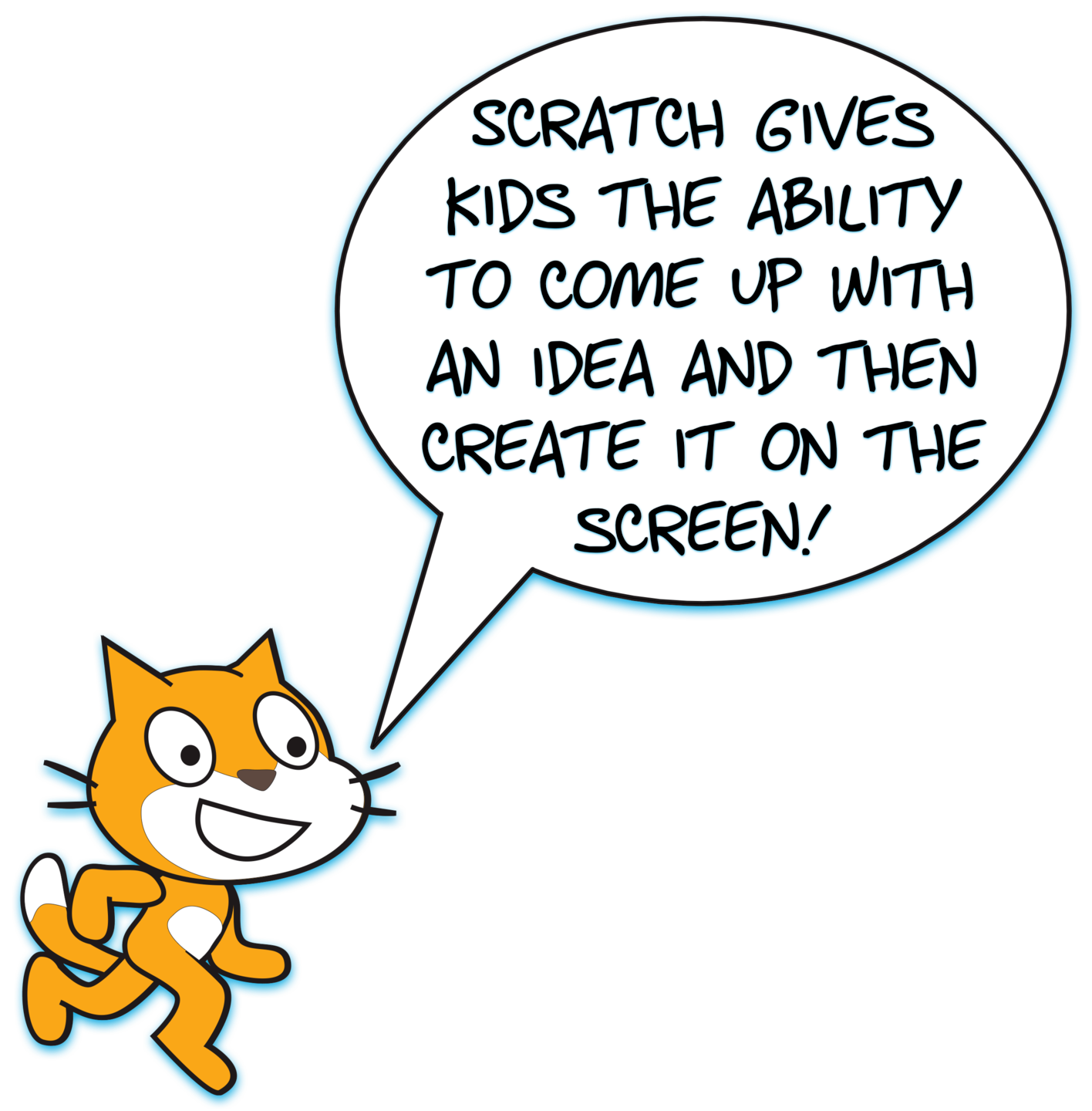
You can read more about why I love Scratch so much at the bottom of this page. But for now, I just want to inspire you to use the situation your students are in (stuck at home with too much time on their hands), as an opportunity to get them to start building in Scratch. Once introduced to Scratch, many of your students will end up spending hours learning, exploring, and creating. I don't know about you, but I can't think of many better ways for them to spend their time right now.
Don't know how and where to get started? I put together the guide below just for you...

Requesting a Scratch Teacher Account
A Scratch Teacher Account will give you the ability to create student accounts in bulk, and monitor and assess your students' work, all in one place. I highly recommend requesting a Scratch Teacher Account. It takes up to 24 hours to get your account approved, so the sooner you can head over to https://scratch.mit.edu/educators/register, and follow the few steps to request a teacher account, the better.
Please keep in mind, it takes up to 24 hours to get your Scratch Teacher Account approved.

Opening a Class Inside Your Teacher Account
Login to your Scratch Teacher Account, click the ‘My Classes’ button,
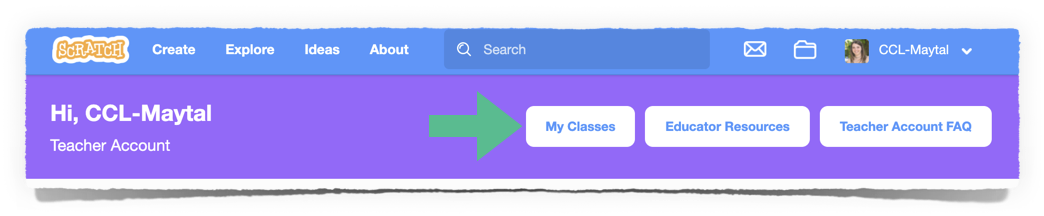
and then the 'New Class' button...

Enter a name and a description for your class...
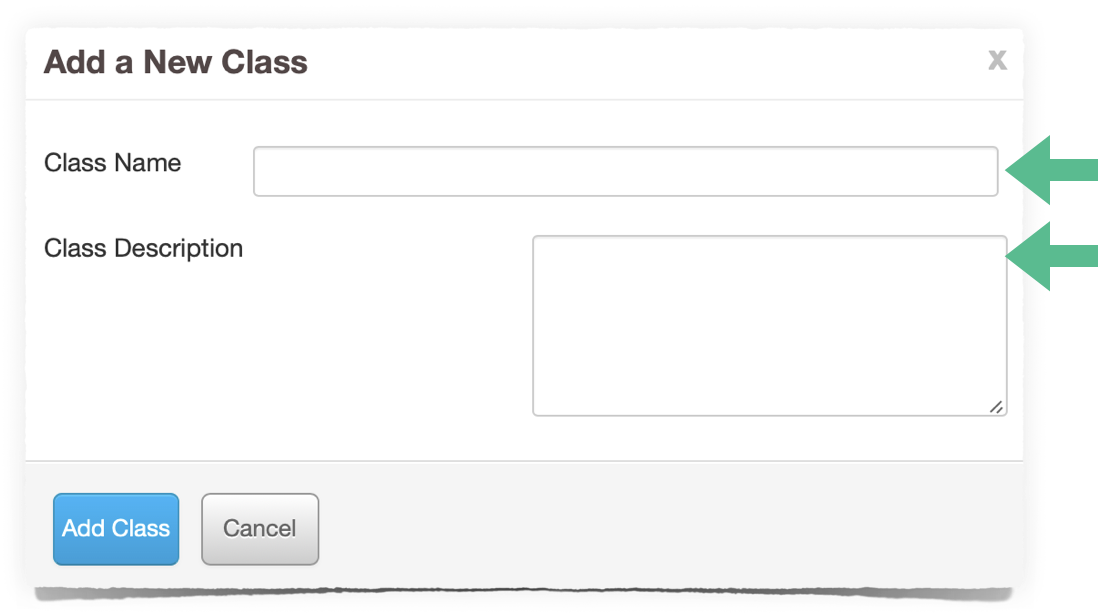
From the 'Settings' tab, you'll be able to upload an image and enter other details about your class…
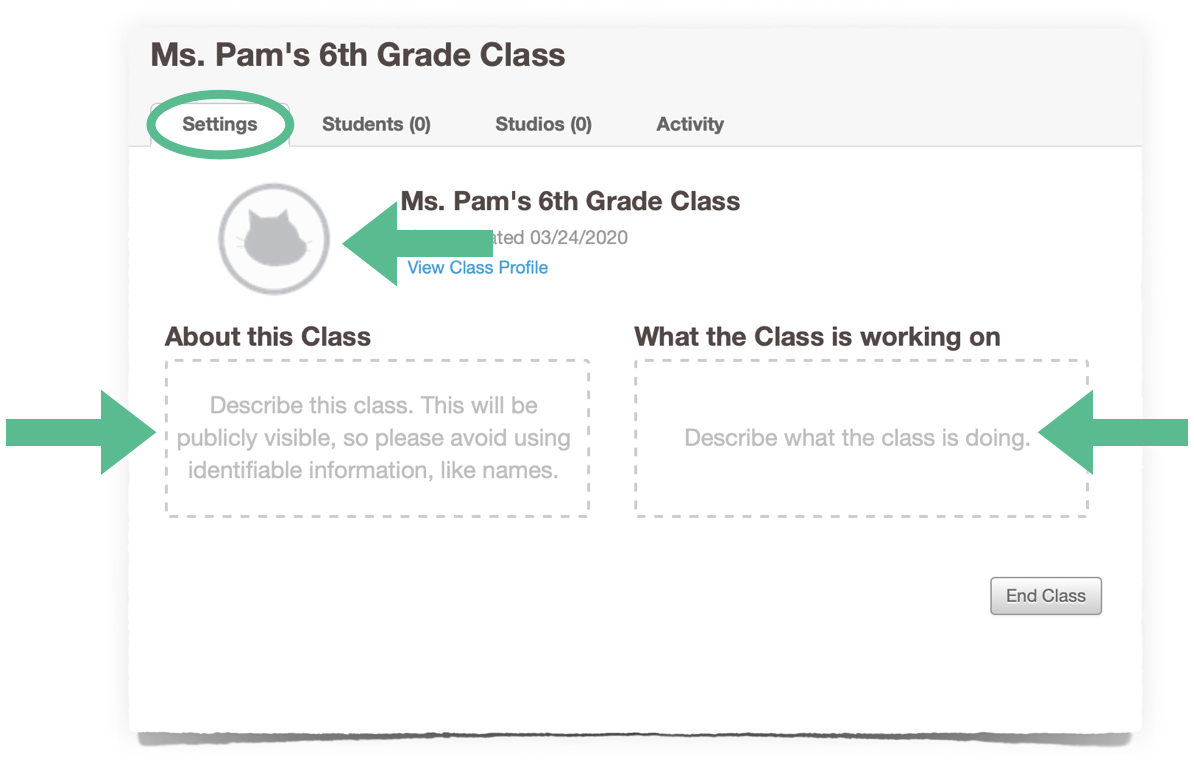

Adding Your Students to Your Scratch Class
You’ll be able to add students to your Scratch class from the ‘Students’ tab. There are 3 ways to add students to your class. You can generate a link that your students can follow to create their accounts, you can add students through a CSV upload, or you can add students individually. My preferred method is creating a sign-up link...
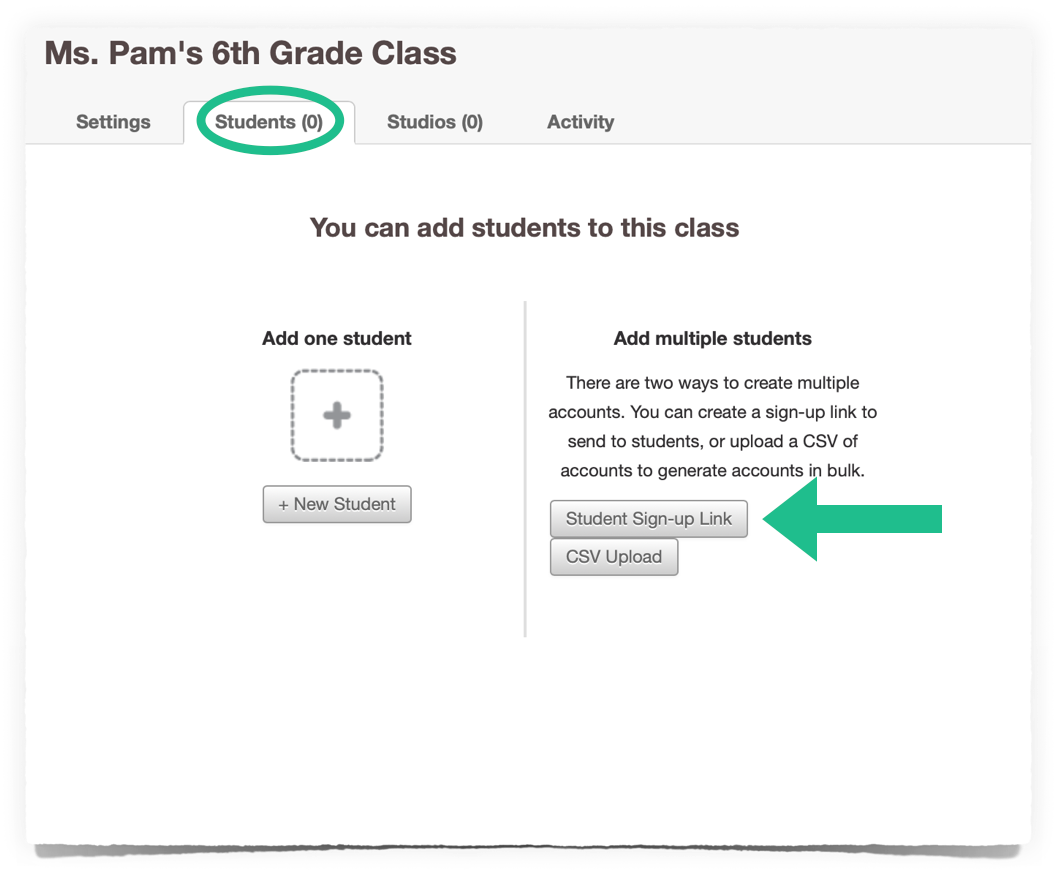
I then share the link with my students, and they’re able to create Scratch accounts which are automatically linked to my class.
Please note: students do not need to have their own email address to have a Scratch account.

Teaching a Scratch Lesson
To teach a Scratch lesson, you'll need a starter project which you can share with your students, and a plan for what you're going to teach them. I provide a few such lessons for free on this blog, and I've developed an entire program with ready to use Scratch lessons which walk students and teachers through building games in Scratch. So, please check both the blog and the Game Design Program when you get a chance. But for the next few weeks, while we're all working remotely, I wanted to provide something additional, something which will be accessible to everyone, and hopefully help spark that creativity even more...
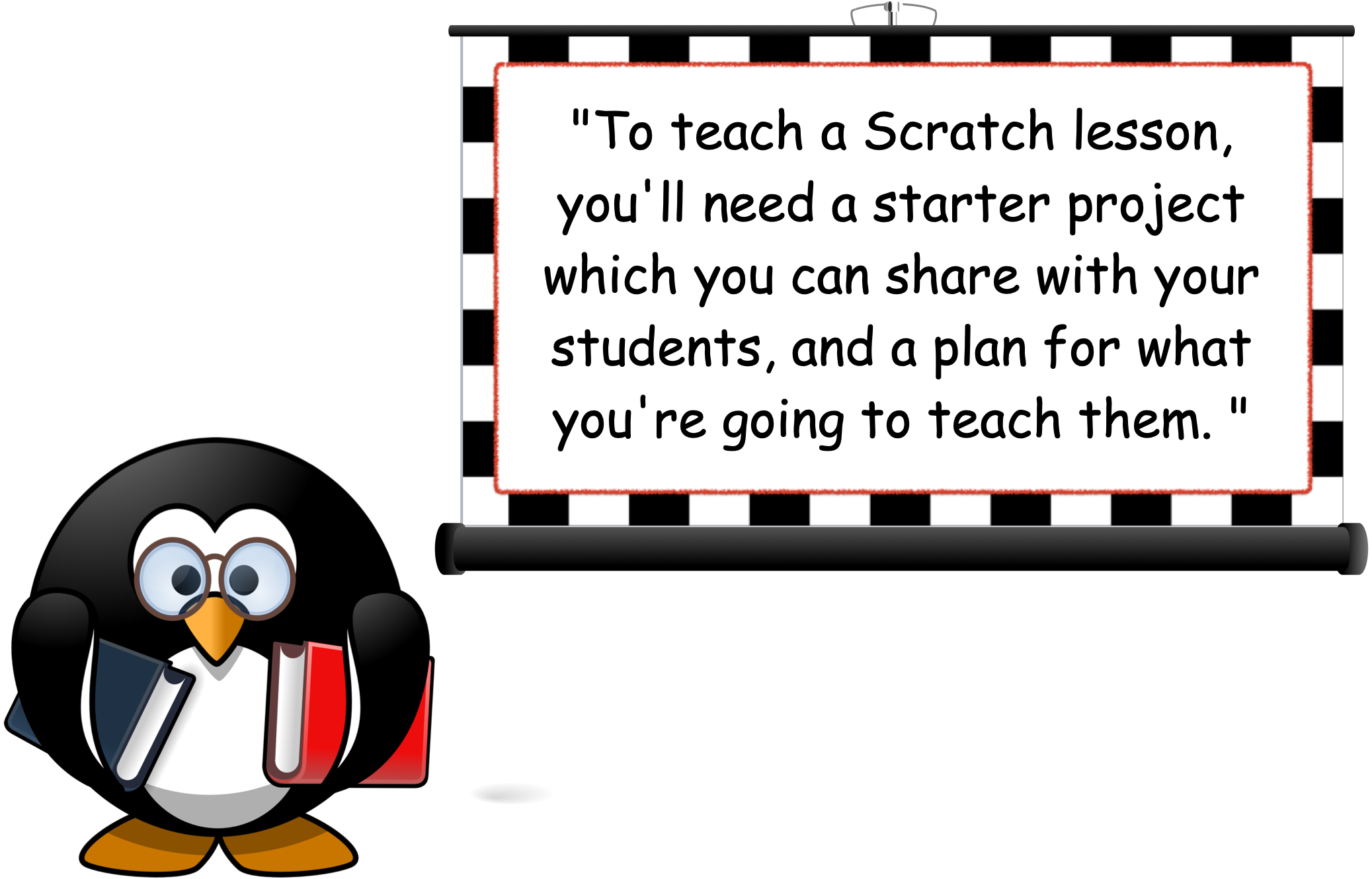
What I'm going to share with you are free Scratch mini lessons! Each of these lessons will show the kids how to do one particular thing in Scratch. For example, we'll learn how to have a character land on a platform, and how to detect a particular color on the screen. For each of these lessons, I'll provide you with a starter project, an animated tutorial, and sometimes even a printable summarizing the lesson!
I'll be publishing these lessons first as Instagram Stories, so make sure you follow us on Instagram @createcodeload. Inside each Instagram story, you'll find a link to the Scratch mini lesson.
Over the next few weeks, I'll be sharing free Scratch mini lessons with you! I'll be sharing these lessons first as Instagram Stories, so make sure you follow us on Instagram @createcodeload
Click the button below to see the mini lessons published thus far, and enter your email if you'd like to be notified the next time a lesson is published.
You have the option of assigning the mini lessons to your students or connecting with them over Zoom, sharing your screen while playing the tutorial, and walking them live through creating a particular feature in Scratch! Wait until you try this - it will be an amazing hands-on teaching experience, and it's guaranteed to be the highlight of your students' week and really impress their parents!

Assessing Your Students' Work
I recommend using Scratch studios to keep track of and assess your students’ work. You'll be able to create studios from the 'Studios' tab...
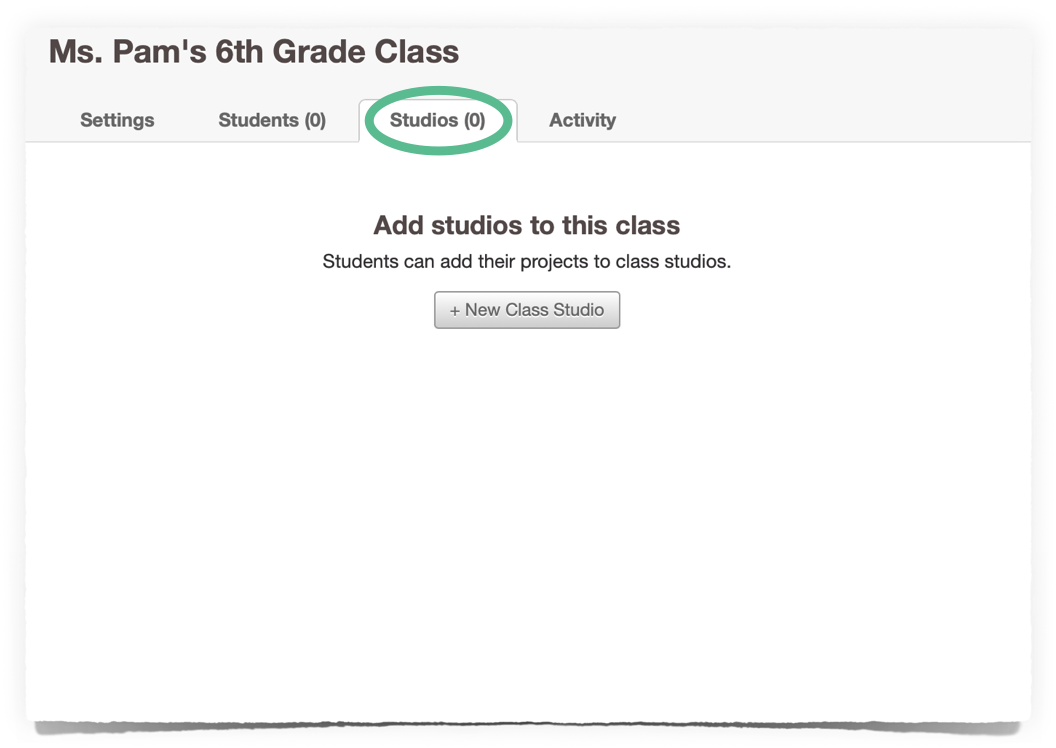
I suggest creating a studio for each project you're working on with your students. Then, ask your students to submit their completed projects into the studio for that particular project, and you'll be able to view their work this way in an organized manner. The short video below demonstrates how to submit a project to a studio. Feel free to share it with your students.

Conclusion
If you and your students were not already set up with Scratch, I hope this guide helped you get there. Whether they show it visibly or not, our kids, our students, are under a lot of stress right now, and I believe there is nothing like a little creativity to help them decompress, relax, and feel more optimistic.
Please consider sharing this post with your peers to help them get started with Scratch, as well. It’s small actions like these that help to keep our communities strong and remind others that progress is still happening. We don’t have to step outside to step up.
Let's keep helping our kids and each other move forward!



